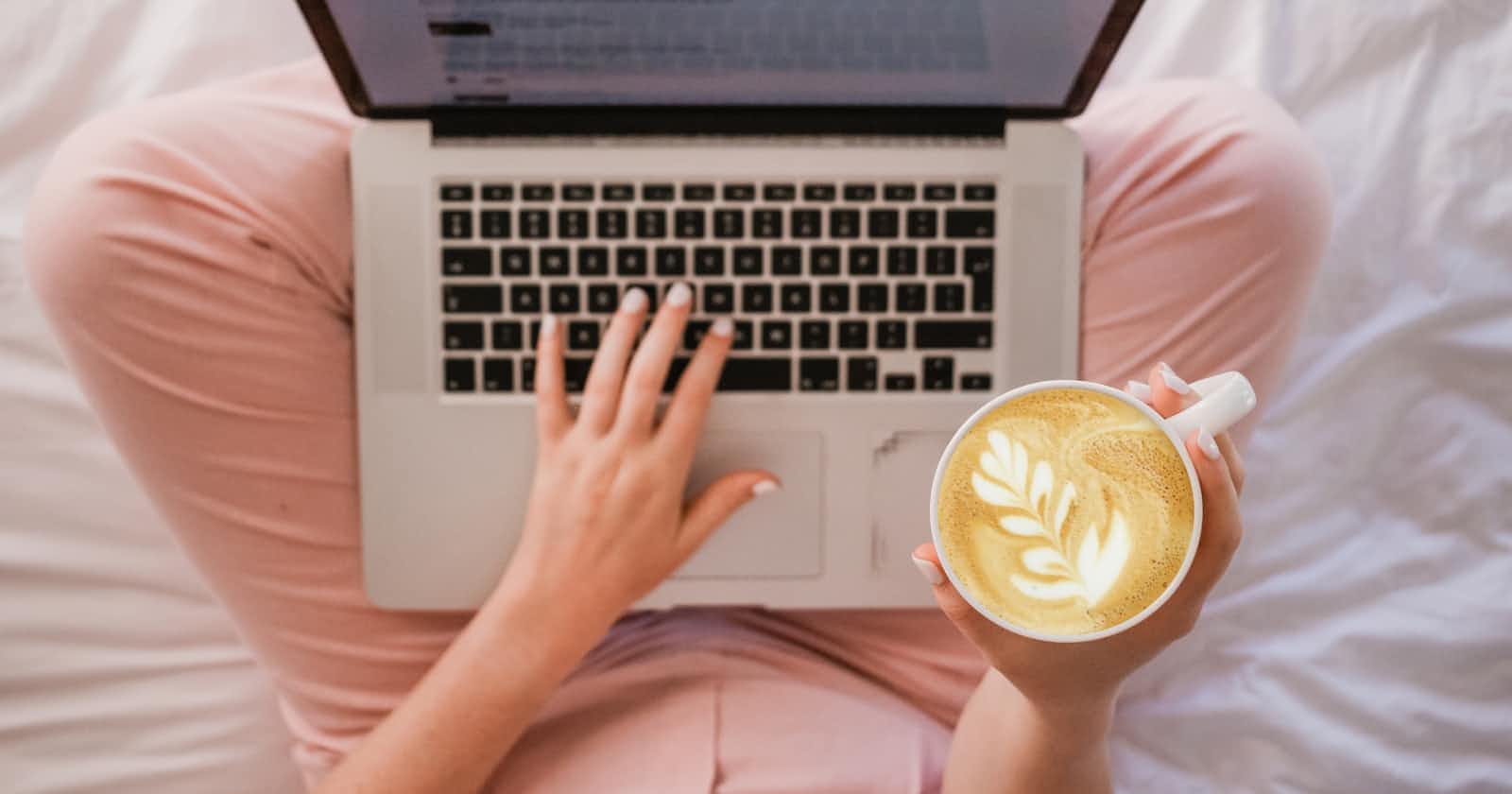Introduction
In the fast-paced world of technology, keeping your laptop in optimal condition is crucial. Formatting your laptop is one way to ensure a clean slate, improving performance and resolving various issues. In this guide, we'll walk you through the process in three simple steps.
Step 1: Back Up Your Data
Before diving into the formatting process, it's essential to safeguard your data. Losing important files can be devastating, so take the time to back up everything you need. Here's a quick checklist:
Documents: Save your work files, documents, and any other important textual information.
Media: Back up photos, videos, and music to prevent any loss during the formatting process.
Settings: Take note of your current system settings and configurations to ease the transition post-formatting.
Step 2: Choose the Right Operating System
Decide on the operating system you want to install on your freshly formatted laptop. Whether it's Windows, macOS, or Linux, ensure you have the necessary installation files or a bootable USB drive. Follow these steps:
Download the OS: Visit the official website and download the latest version of your chosen operating system.
Create Bootable Media: Use tools like Rufus or UNetbootin to create a bootable USB drive.
Insert the Media: Plug in the USB drive and restart your laptop. Enter the boot menu to select the installation media.
Step 3: Format the Laptop
Now that you've backed up your data and prepared the installation media, it's time to format your laptop. Follow these steps:
Access BIOS/UEFI: Restart your laptop and enter the BIOS/UEFI settings. This is usually done by pressing a specific key during startup (common keys include F2, Del, or Esc).
Select Boot Device: Set your laptop to boot from the USB drive or installation media.
Follow Installation Wizard: The on-screen instructions will guide you through the installation process. When prompted, choose the option to format your laptop's drive.
Partitioning: Decide on your preferred drive partitioning scheme. You can choose a standard configuration or customize it based on your needs.
Complete Installation: Once the formatting is complete, follow the remaining steps to complete the OS installation.
Conclusion
Formatting your laptop might seem like a daunting task, but with these three easy steps, you can refresh your device and enjoy improved performance. Remember to back up your data, choose the right operating system, and carefully follow the installation process. By doing so, you'll have a clean and optimized laptop ready for your next set of tasks.